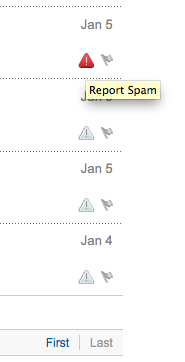#openstack training and certification #jobs demand exceed supply
PistonCloud Training Available
Rackspace Certification Program
Heat RefStack Reference Architecture
http://www.rackspace.com/blog/solving-the-openstack-talent-gap/
We’re in trouble. We’re facing an unprecedented shortage of IT talent in cloud, and in this case, specifically within OpenStack.
http://www.pistoncloud.com/training/deploying-openstack-for-cloud-administrators/
Full price of the course is $1,995.
Piston Cloud has launched a unique training program aimed at helping organizations get off the ground with OpenStack. Our next class, “Deploying OpenStack for Cloud Administrators,” is scheduled for May 8th and 9th here in San Francisco.
The course is ideal for IT managers, VMware administrators, and cloud architects, and features a blend of keynotes and hands-on lab work. Attendees will learn directly from the seasoned engineers who built Piston Enterprise OpenStack, and leave with a deep and comprehensive understanding of the technology, as well as many insider tips and tricks to get their own private cloud deployment off the ground. The two-day course includes:
DAY 1
Keynote from Piston Cloud CTO Joshua McKenty: A History of Cloud Computing
Session: Opinionated Architecture and the True Cloud
Lab: Installation and Configuration of an OpenStack Private Cloud
Lab: An Introduction to Account Creation and Administration
Session: Introduction to OpenStack Compute (Nova)
Lab: Hands-on with Instance Management and Migration
Wrap-up and Q&A
Dinner and an evening outing
DAY 2
Session: An Introduction to Image Management (Glance)
Lab: Working with Images
Lab: Hands-on with OpenStack Block Storage (Cinder)
Lab: OpenStack Object Storage (Swift)
Lab: Enterprise Features
Closing Wrap-up and Q&A
RackSpace Certification
http://training.rackspace.com/certification/rackspace-certified-technician-for-openstack/1/
Rackspace Certified Technician for OpenStack
IT Professionals earn this certification after demonstrating the skills necessary to utilize and operate an OpenStack cloud.
Exam Objectives
Create instances from images, snapshots and volumes
Inject user data and files into an instance
Connect to instances via SSH and VNC
Inject a keypair into an instance and access the instance with that keypair
Set metadata on an instance
Create an instance snapshot
Pause, suspend, stop, rescue, resize, rebuild, reboot an instance
Manage volumes and volume snapshots
Manage images
Manage security groups
Assign IP Addresses to an instance
View Object Storage account information
Set Object Storage account metadata
Manage Object Storage containers
Set Object Storage metadata
Set Object Storage access control lists
Set Object Storage container sync
Set Object Storage container versioning
Set Object Storage static web
Upload, list, download and delete objects
Create Temporary URL’s
Create form posts
List Identity Service catalog
Get auth tokens
Discover keystone endpoints
Reference Architecture – #refstack http://openstacksummitapril2013.sched.org/event/33821a13f4bf25259ec9e77bba9b1e51#.UXArzCtATEA
The OpenStack project does an insane amount of automated testing as part of the development cycle, but up until now there has been no corresponding testing that can be performed against running public clouds. While we want to do that, before we can test other people’s clouds for compatibility, we need to be able to express what it is they need to be compatible with.
It turns out that OpenStack is rich enough now to express a reference implementation in terms of itself, using heat templates. Some people think that’s a great end to itself – deploy your OpenStack using OpenStack – but others are not quite as sure about that yet, and have significant investment in things like chef, puppet, crowbar or cobbler. To meet the needs of expressing a useful set of testable information and not leave that specification as an academic exercise, or as the recipient of more tool wars – we’ve come up with a plan to have the heat templates describe the state, the “what” if you will, and to describe a clear boundary line across which metadata is passed to the tools on the individual nodes that will turn that metadata into configuration.