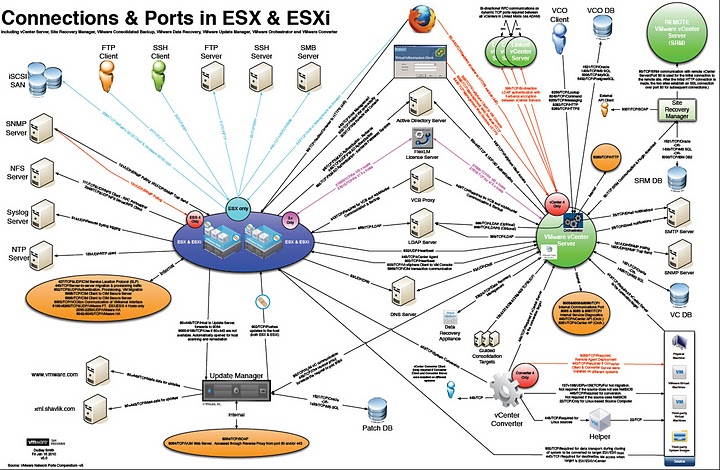VMware vSphere ESX Host Virtual Switch Layer 2 Security Features
The virtual switch has the ability to enforce security policies to prevent virtual machines from impersonating other nodes on the network. There are three components to this feature. These should all be set to “REJECT” to enable the security feature.

•Promiscuous mode is disabled by default for all virtual machines. This prevents them from seeing unicast traffic to other nodes on the network.
•MAC address change lockdown prevents virtual machines from changing their own unicast addresses. This also prevents them from seeing unicast traffic to other nodes on the network, blocking a potential security vulnerability that is similar to but narrower than promiscuous mode.
•Forged transmit blocking, when you enable it, prevents virtual machines from sending traffic that appears to come from nodes on the network other than themselves.
Cisco Nexus 1000v Switch Layer 2 Security
MAC ACLs
MAC ACLs are ACLs that filter traffic using information in the Layer 2 header of each packet.
Port Security
Port security lets you configure Layer 2 interfaces permitting inbound traffic from a restricted set of MAC addresses called secure MAC addresses. In addition, traffic from these MAC addresses is not allowed on another interface within the same VLAN. The number of MAC addresses that can be secured is configurable per interface.
DHCP Snooping
DHCP snooping acts like a firewall between untrusted hosts and trusted DHCP servers by doing the following:
•Validates DHCP messages received from untrusted sources and filters out invalid response messages from DHCP servers.
•Builds and maintains the DHCP snooping binding database, which contains information about untrusted hosts with leased IP addresses.
•Uses the DHCP snooping binding database to validate subsequent requests from untrusted hosts.
Dynamic ARP inspection (DAI) and IP Source Guard also use information stored in the DHCP snooping binding database.
Dynamic Address Resolution Protocol (ARP) Inspection (DAI)
DAI is used to validate ARP requests and responses as follows:
•Intercepts all ARP requests and responses on untrusted ports.
•Verifies that a packet has a valid IP-to-MAC address binding before updating the ARP cache or forwarding the packet.
•Drops invalid ARP packets.
DAI can determine the validity of an ARP packet based on valid IP-to-MAC address bindings stored in a Dynamic Host Configuration Protocol (DHCP) snooping binding database. This database is built by DHCP snooping when it is enabled on the VLANs and on the device. It may also contain static entries that you have created.
If an ARP packet is received on a trusted interface, the device forwards the packet without any checks. On untrusted interfaces, the device forwards the packet only if it is valid.
IP Source Guard
IP Source Guard is a per-interface traffic filter that permits IP traffic only when the IP address and MAC address of each packet matches the IP and MAC address bindings of dynamic or static IP source entries in the Dynamic Host Configuration Protocol (DHCP) snooping binding table.
You can enable IP Source Guard on Layer 2 interfaces that are not trusted by DHCP snooping. IP Source Guard supports interfaces that are configured to operate in access mode and trunk mode. When you initially enable IP Source Guard, all inbound IP traffic on the interface is blocked except for the following:
•DHCP packets, which DHCP snooping inspects and then forwards or drops, depending upon the results of inspecting the packet.
•IP traffic from static IP source entries that you have configured in the Cisco Nexus 1000V.
The device permits the IP traffic when DHCP snooping adds a binding table entry for the IP address and MAC address of an IP packet or when you have configured a static IP source entry.
The device drops IP packets when the IP address and MAC address of the packet do not have a binding table entry or a static IP source entry.
Reference Links
http://www.vmware.com/files/pdf/dmz-vsphere-nexus-wp.pdf![]()
http://www.cisco.com/en/US/docs/solutions/Enterprise/Data_Center/vmware/VMware.html#wp696333![]()