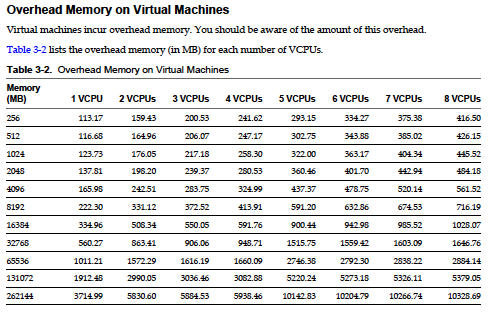This is an example of things to consider with establishing a new IT Service or being asked to work with an existing service.
Use this template planning to set up a process that they never provided before, when improving the existing process.
It is based on checklists used in the past, online sources, and personal experience.
Checklist
* Functional Overview – describe the service. Include links to diagrams.
* System Overview – hardware, software, processes, staff, locations, contracts
* Requirements – tools, documents, training, knowledge, consulting
o Power – AMP Load, Correct AC voltage, UPS capacity, Correct cables, PDUs.
o Cooling – BTU, WATTS, redundancy, summer, winter, top floor, power failure.
o Space – racks
o Storage – SAN, NAS, Local, RAID, Hot Spares, Cold Spares
o Fire Suppression – Halotron extinguishers on wall, Whole room, AC interlocks
o Service contracts – Vendors, Manufacturers, Resellers
* SLA (Service Level Agreement) – uptime expectations, service availability, recoverability, functionality, describe what service does and does not do.
* Time – to design, transition, and operate service.
* Priority – resources are limited. align to business priorities
* Cost – to design, transition, and operate service.
* Plan – use PDCA Method (Plan-Do-Check-Act)
* Security – service accounts, test accounts, monitoring accounts, acls, firewall policies (source and destination with TCP/IP ports), NAT rules, passwords, hardening guides, benchmarks.
* Monitoring – expected events? what gets alerted on? use distribution lists (DLs) for alerts, escalation tree, monitor the monitoring, test
* Life cycle – version releases, updates, upgrades, tiers, change management.
* Configuration Overview – how to go about configuration items involved in the process. User tools like TripWire and RANCID See the following link for a reference: http://www.pbandsp.com/Newsletter/runbook.html
* Training – Lab, Self Training, CBT, ServiceDesk, Power users
* Support Docs – troubleshooting, debugging, FAQ, KB, Wiki
* Disaster Recovery – backup and recovery methods, infrastructure, capabilities, security, third party solutions, media, contacts, communication
* Information Portal – Create share on a file server or wiki page with info about this service, use version control software, protect read and write access to this
* UAT (User Acceptance Test) – verify proper operation after changes, upgrades, outages. Note what should and should not work.
o Does the service do what it is supposed to?
o Does the service do what it is NOT supposed to do?
o What does it do when you use it slightly differently from its intended use (make it at least somewhat foolproof, but don’t put too much effort into it, the end user will probably crash it somehow anyway).
* Owner – responsible for successful operations
* Sponsor/vendor – financial and resource allocation
* User Group – consumer of service
* Author – tech writer, documentation guru
* Revision – last update of the document
* Glossary – list of technical terms used in the document for the service
* Links, Sources, References – list of sources (publications/interviews) used in the documentation of the service that need to be cited