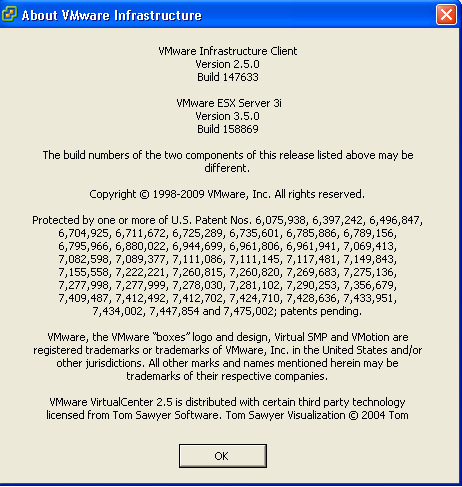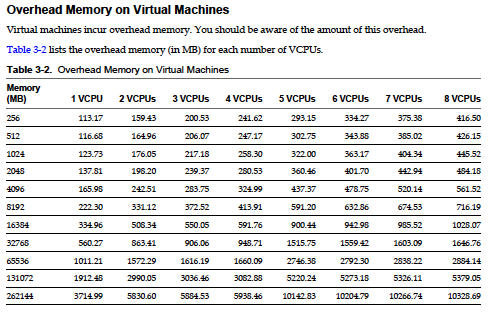VMware makes periodic updates to the ESXi Installable version you can download. This page was created to help track and locate those.
- VMware Infrastructure Client
Use these numbers to determine when a system was patched last and to make sure the VMware Infrastructure Client is the right one.
Best Practice:
ESXi: Run the VMware Infrastructure Update tool from a windows management station with the VMware Infrastructure Client every month.
ESX: Use vCenter Update Manager to scan and remediate ESX hosts when new security patches are available.
How to Check the Version Numbers:
- Download the VMware Infrastructure Client from the Web User Interface.
For example: https://ESX-HOST-IP-ADDRESS/client/VMware-viclient.exe - Start the VMware Infrastructure Client
- Click the Help Menu
- Select “About”
- Note the Version and Build for both the Client and Server.
- Compare to list below to ensure they are at same release.
- If you update the Server you should connect to the Web User Interface and download the latest VMware Infrastructure Client.
Latest Install ISO is VMware ESXi 3.5 Installable Update 4 Build Number: 153875
Released: (2009.03.20)
ESXe350-200907401-O-SG – PATCH Build 176894 (2009.05.28) – VIC 147633 – Tools 176894 <– Latest Patch
ESXe350-200906401-O-BG – PATCH Build 169697 (2009.05.28) – VIC 147633 – Tools 169697
ESXe350-200905401-O-BG – PATCH Build 163429 (2009.05.28) – VIC 147633 – Tools 158874
ESXe350-200904401-O-SG – PATCH Build 158874 (2009.04.29) – VIC 147633 – Tools 158874
ESXe350-200904201-O-SG – PATCH Build 158869 (2009.04.10) – VIC 147633 –
ESXe350-200903201-O-UG – UPDATE Build 153875 (2009.03.30) – VIC 147633 <– Update 4
ESXe350-200903411-O-BG – PATCH Build 153840 (2009.03.20) – VIC 119801
ESXe350-200901401-O-SG – PATCH Build 143129 (2009.01.30) – VIC 143129
ESXe350-200811401-O-SG – PATCH Build 130755 (2009.12.02) – VIC 119801
ESXe350-200810401-O-UG – UPDATE Build 123629 (2008.11.17) – VIC 119801 Update 3
The typical way to apply patches to ESXi hosts is through the VMware Update Manager. For details, see the VMware Update Manager Administration Guide.
ESXi hosts can also be updated by downloading the most recent “O” (offline) patch bundle from http://support.vmware.com/selfsupport/download/ and installing the bundle using VMware Infrastructure Update or by using the vihostupdate command through the Remote Command Line Interface (RCLI). For details, see the ESX Server 3i Configuration Guide and the ESX Server 3i Embedded Setup Guide (Chapter 10, Maintaining ESX Server 3i and the VI Client) or the ESX Server 3i Installable Setup Guide (Chapter 11, Maintaining ESX Server 3i and the VI Client).
Note: ESXi hosts do not reboot automatically when you patch with the offline bundle.
Reference:
http://support.vmware.com/selfsupport/s3portal.portal?_nfpb=true&_windowLabel=SearchPatch&SearchPatch_actionOverride=%2Fportlets%2Fpatchupdate%2FfindPatchByProductVersion&_pageLabel=s3portal_pages_downloadPatch_page&version=3.5&product=ESXi%20(Embedded%20and%20Installable)