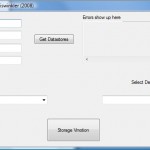[NMAP has been corrected! see email replies from Fydor and IEEE at end]
Here are a couple emails I sent off today requesting (suggesting) that the OUI information be corrected for VMware’s MAC addresses. I first noticed the issue when my friend ran the latest NMAP on his MacBook against our internal work net. So I was all set to submit a bug to the NMAP developers when I realized they just get their information on this from the I triple E standards body and they just get their info from whomever happened to be on duty that day and made the request.
It’s the OCD part of me that can’t stand to see VMware spelled wrong (VMWare).
I’m sure other companies like McAfee and McDonald’s have entire teams dedicated to protecting this sort of brand identity.
All lower case would have been fine (vmware) like Unix style.
So would have all UPPERCASE (VMWARE) as it adds emphasis or might be a convention for a proper noun in certain types of databases or programming languages.
But if you are going to make the effort to use the shift key for just part of the word the least you could do is learn which letters are supposed to be upper case and which ones are not.
To: ieee-registration-authority@ieee.org
Subject: typo in spelling of company name…
Dear Registration Team,
I noticed a minor typo in the list here: https://standards-oui.ieee.org/oui/oui.txt
The word “VMware” is spelled wrong when reporting the company for an OUI. The “w” should be lower case – not upper case.
Also, the company has moved and is no longer located on Porter Drive but around the corner now on Hillview Ave.
Please see the corporate web site for the accurate information and correct the list output.
http://www.vmware.com/company/contact.html
VMware, Inc.
3401 Hillview Ave
Palo Alto, CA 94304 USA
For example: Here is the current output…
00-05-69 (hex) VMWARE, Inc.
000569 (base 16) VMWARE, Inc.
3145 Porter Dr., Bldg. F
Palo Alto CA 94304
UNITED STATES
00-0C-29 (hex) VMware, Inc.
000C29 (base 16) VMware, Inc.
3145 Porter Dr.
Palo Alto CA 94304
UNITED STATES
00-1C-14 (hex) VMware, Inc
001C14 (base 16) VMware, Inc
3145 Porter Drive
Palo Alto CA 94304
UNITED STATES
00-50-56 (hex) VMWare, Inc.
005056 (base 16) VMWare, Inc.
44 ENCINA AVENUE
PALO ALTO CA 94301
UNITED STATES
Reference Info:
http://communities.vmware.com/thread/108426
To: nmap-dev@insecure.org
Subject: spelling of company name “VMware” for a given mac address
Dear NMAP Developer Team,
I noticed a minor typo in the OS Detection Output.
The word “VMware” is spelled wrong when reporting the company for an OUI. The “w” should be lower case – not upper case.
For example: Here is the current output…
MAC Address: 00:50:56:01:11:00 (VMWare)
And this is the corrected version…
MAC Address: 00:50:56:01:11:00 (VMware)
Reference Info:
http://communities.vmware.com/thread/108426
http://standards.ieee.org/regauth/oui/oui.txt
00-05-69 (hex) VMWARE, Inc.
000569 (base 16) VMWARE, Inc.
3145 Porter Dr., Bldg. F
Palo Alto CA 94304
UNITED STATES
00-0C-29 (hex) VMware, Inc.
000C29 (base 16) VMware, Inc.
3145 Porter Dr.
Palo Alto CA 94304
UNITED STATES
00-1C-14 (hex) VMware, Inc
001C14 (base 16) VMware, Inc
3145 Porter Drive
Palo Alto CA 94304
UNITED STATES
00-50-56 (hex) VMWare, Inc.
005056 (base 16) VMWare, Inc.
44 ENCINA AVENUE
PALO ALTO CA 94301
UNITED STATES
On May 20, 2009, at 5:52 PM, Fyodor wrote:
Hi Iben. Unfortunately, that is wrong in the official document at
http://standards.ieee.org/regauth/oui/oui.txt. VMware should really
contact the IEEE and canonicalize their name and addresses in that
file. As you show in your email, it is even all caps in one case.
So while there is little I can do about the varying VMware
capitalization until they fix it upstream, I took the opportunity to
update the data to correspond with the latest version of
http://standards.ieee.org/regauth/oui/oui.txt. Looking at the changes
in r13359, it is clear that companies often get minor capitalization
changes put through, so VMware just needs to do that as well.
Instructions are at http://standards.ieee.org/regauth/oui/index.shtml.
Cheers,
-F
Sent: Thursday, May 21, 2009 11:24 AM
To: Iben Rodriguez
Subject: Re: typo in spelling of company name…
Mr. Rodriguez,
The changes have been completed and will reflect on our website within 24 hours.
Please let me know if you have additional questions.
~~~~~~~~~~~~~~~~~~~~~~~~~~~~~~~~~~~~
IEEE Registration Authority
IEEE Standards Department
445 Hoes Lane
Piscataway, NJ 08854 USA
Phone: +1 732-465-6481
Fax: +1 732-562-1571
E-mail: ieee-registration-authority@ieee.org
~~~~~~~~~~~~~~~~~~~~~~~~~~~~~~~~~~~
http://standards.ieee.org/regauth/index.html
IEEE. Fostering technological innovation and excellence for the benefit of humanity.
Celebrating 125 Years of Engineering the Future. www.ieee125.org
—end of email–
Success!
5/25/2009 shows corrected updates. Still waiting to find out if NMAP will dynamically reflect these changes or if a code rev is needed.
Here are the results of your search through the public section of the IEEE Standards OUI database report for vmware:
00-05-69 (hex) VMware, Inc.
000569 (base 16) VMware, Inc.
3401 Hillview Avenue
Palo Alto CA 94304
UNITED STATES
00-0C-29 (hex) VMware, Inc.
000C29 (base 16) VMware, Inc.
3401 Hillview Avenue
Palo Alto CA 94304
UNITED STATES
00-1C-14 (hex) VMware, Inc
001C14 (base 16) VMware, Inc
3401 Hillview Avenue
Palo Alto CA 94304
UNITED STATES
00-50-56 (hex) VMware, Inc.
005056 (base 16) VMware, Inc.
3401 Hillview Avenue
PALO ALTO CA 94304
UNITED STATES
Now – need to fix NMAP
Nmap 4.85BETA9
MAC Address: 00:0C:29:11:00:11 (VMware) <– virtual machine guest – correct
MAC Address: 00:50:56:00:11:00 (VMWare) <– ESX host – wrong
As you can see a scan with the latest version of NMAP still shows the wrong spelling. Now that the OUI is corrected on the public IEEE web site we’ll need to wait for NMAP to get updated.
I’ve emailed Fydor and hopefully he can fix it next week…?
I b e n
Nmap Changelog – fixed
# Nmap Changelog ($Id: CHANGELOG 13432 2009-05-28
o Updated nmap-mac-prefixes with the latest MAC address prefix data
from http://standards.ieee.org/regauth/oui/oui.txt as of
5/20/09. [Fyodor]
Reference: http://nmap.org/changelog.html
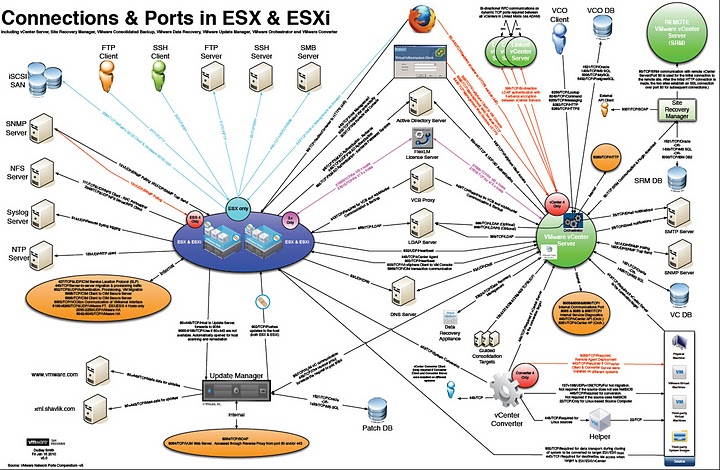
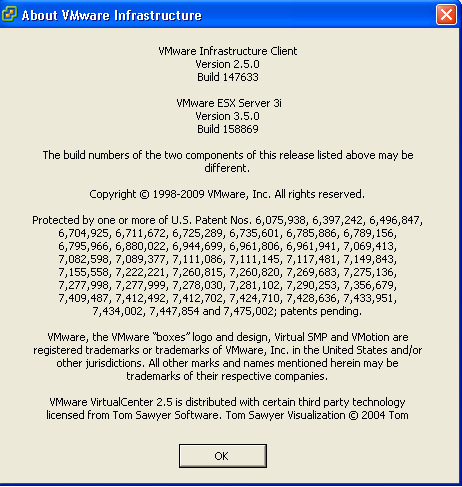
 VI Client Plugin by
VI Client Plugin by