/var/log/vmkernel
/var/log/secure
/var/log/vmkwarning
/var/log/vmksummary
/var/log/vmksummary.txt
/var/log/messages
/var/log/vmware/*.log
/var/log/vmware/aam/*.log
/var/log/vmware/aam/*.err
/var/log/vmware/webAccess/*.log
/var/log/vmware/vpx/vpxa.log
/vmfs/volumes/*/*/*.log
Table with Explanation of files to log for VMware vSphere ESX Classic version 4
|
Component |
Location |
Purpose |
|
VMkernel |
/var/log/vmkernel |
Records activities related to the virtual machines and ESX |
|
VMkernel warnings |
/var/log/vmkwarning |
Records activities with the virtual machines |
|
VMkernel summary |
/var/log/vmksummary |
Used to determine uptime and availability statistics for ESX; comma separated |
|
VMkernel summary human readable |
/var/log/vmksummary.txt |
Used to determine uptime and availability statistics for ESX; human‐readable summary |
|
ESX host agent log |
/var/log/vmware/hostd.log |
Contains information on the agent that manages and configures the ESX host and its virtual machines |
|
vCenter agent
|
/var/log/vmware/vpx/vpxa.log |
Contains information on the agent that communicates with vCenter |
|
Web access |
Log all the files in the directory /var/log/vmware/webAccess/*.log |
Records information on Web-based access to ESX |
|
Authentication log |
/var/log/secure |
Contains records of connections that require authentication, such as VMware daemons and actions initiated by the xinetd. |
|
Service Console |
/var/log/messages |
Contain all general log messages used to troubleshoot virtual machines or ESX |
|
Virtual machines |
The same directory as the affected virtual machine’s configuration files; named vmware.log and vmware‐*.log /vmfs/volumes/<DS>/<VM>/vmware.log /vmfs/volumes/<DS>/<VM>/vmware-*.log |
Contain Virtual Machine Power Events, system crashes, Tools status and activity, Time Sync, Virtual Hardware changes, VMotion Migrations, Machine Clones, |
Table – List of ESX Host Files to Log



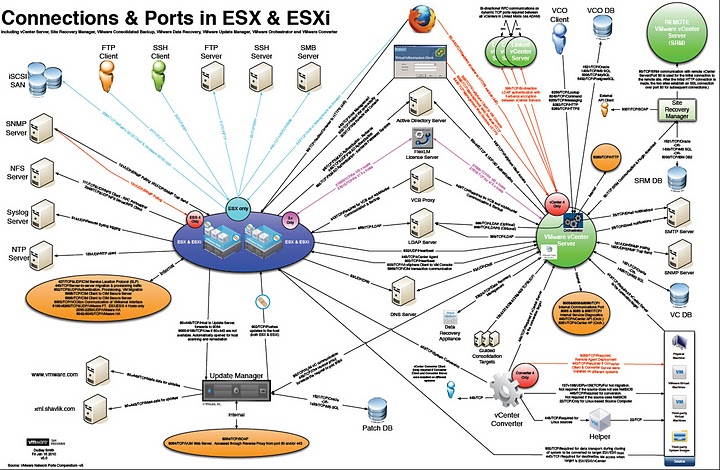
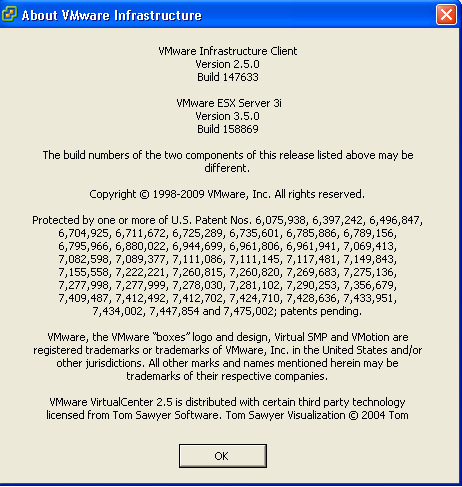
 – Protect your computer from viruses and malicious programs.
– Protect your computer from viruses and malicious programs.